You must first activate your license in order to use QuickBooks Desktop after a successful installation. When you first install QuickBooks on your desktop, if your license is not activated, QuickBooks will prompt you to do so. You can, however, manually decide to activate it at a later time. If you have one or more copies of the application, you must manually activate QuickBooks Desktop.
How to manually activate your QuickBooks Desktop?
Following installation, there are two methods you can take to activate the QuickBooks Desktop software. You can follow the straight forward actions below to activate and register QuickBooks desktop application.
Method 1:
- You have to first launch QuickBooks on your desktop.
- Next, the drop-down menu will then appear after you click the Help button in QuickBooks Desktop’s top bar.
- Then, choose the drop-down menu’s Activate QuickBooks Desktop option.
- After that, a window will show up on your screen.
- To begin activating your QuickBooks Desktop application, click the window’s Begin Activation button.
- Depending on how you acquired the QuickBooks Desktop application license, the next stages in the activation procedure may differ at this point.
- If your QuickBooks license was acquired or rented from a third party vendor
- Open a QuickBooks account; or
- Access an existing accounting system.
- You will need to supply one of the following pieces of information if you bought your QuickBooks license directly from Intuit:
- Telephone;
- a valid email address, or
- Zip code
- You will need to choose the Proceed/Continue option once the procedure is complete and the required data has been entered.
- You’ll get a notice stating that your application has been registered and enabled on your screen once all the steps have been carried out.
Method 2:
- Following installation, launch the QuickBooks Desktop program.
- Next, the drop-down menu will then appear after you click the Help button in QuickBooks Desktop’s top bar.
- Open the About QuickBooks option by selecting it from the drop-down menu
- Next, while still holding down the CTRL key, simultaneously press the R and P keys on your keyboard.
- A window containing details about QuickBooks and Intuit will then show up on the screen.
- The phone number for Intuit’s registration line will be listed in this window.
- Calling Intuit’s registration line will ask you to provide all the essential information.
- Intuit will provide you with a validation code once they have received the data.
- Finally, utilize the validation code that Intuit has provided.
- For the registration procedure to be complete and your QuickBooks Desktop license to be activated, enter it in the field for QuickBooks activation.
Also Read: Download QuickBooks Tool Hub
Winding Up
I sincerely hope that this post was useful to you in activating your QuickBooks desktop. However, if you run into any issues while setting up and registering this software, speak to a member of Intuit trained staff who can assist you. They have a team of QuickBooks experts on hand 24 hours a day. The experts have a wealth of knowledge and can quickly address any accounting problems.
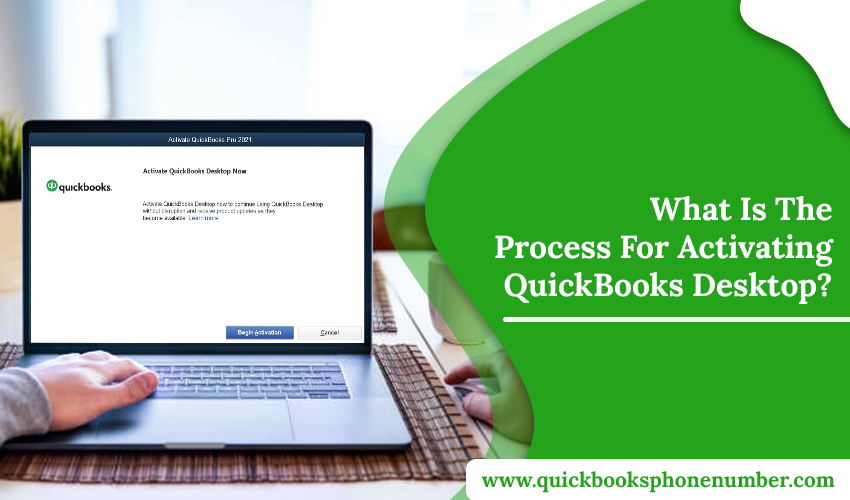







Leave a Reply