Gmail is one of the most popular email services in the world and is easy to use, so almost everyone uses it today. Now it’s time to explore Gmail sign up step-by-step guide to set up a new account for personal or business use.
When a new user opens Gmail on the web or on a mobile device, it will first ask them to sign up and then let them log in. This is a better choice than other email services on the market for a number of reasons. One of these reasons is that it is easier to use and get around.
So, if you don’t have a Gmail account or a ID, you are way behind everyone else. In this article, we’ll talk about Gmail sign up steps and find out how to create a new account and how to switch between users.
Gmail Sign Up – How to Create a Free Gmail Email Account
1: Open up your internet browser and go to the Google Home page:
http://www.google.com
2: Click on Gmail at the top right corner of the page
3: From the home page click on either of the “Create an account” button.
4: To set up your new account, Google needs some information about you. Then click Next.
5: Enter your current phone number.
6: Google will send you a text message that includes a 6-digit verification code. Enter this into the ‘Enter Verification Code’ section.
Do not include the G- as it’s already included for you. If your phone number does not receive text messages select the ‘Call Instead’ option at the bottom. Once the verification code has been entered click on Verify.
7: You can choose to provide an alternative phone number or email address
for security and account recovery purposes. Complete the birthday and gender
fields then click Next.
8: Review the Privacy and Terms policy by scrolling down to the bottom, then click on I agree.
9: The system will then open up your new Gmail account with a popup that can walk you through various features in the system.
How to Switch Between Multiple Gmail Accounts
To switch between your accounts and use them both at the same time, you must first link them.
Link Accounts
First, follow Gmail login steps.
Then, in the upper-right corner of , click on your profile icon. In the menu that appears, choose “Add another account.”
Type in the second Gmail address you want to link, then click Next.
Type in the second account’s password. After that, click Next.
Follow these steps again to add more Gmail accounts.
How to Quickly Switch Between Multiple Gmail Accounts
To switch between two or more accounts, or to open the accounts next to each other in browser tabs:
Follow the steps above to connect the Gmail accounts.
Choose your name or picture for your profile. Choose your other account’s email address from the list of linked accounts.
A second email account is highlighted.
The other account opens up in a new browser tab.
Conclusion
Gmail is a very helpful program that lets people talk to each other and share information in a safe and professional way. Gmail has made it easy for people to connect to different apps with just a tap, and it also makes it easy to access cloud storage. It’s easy to set up a personal and business account on a computer. Start by making a Google account. During the quick sign-up process, you’ll choose a name for your account. In this news, we’ve shown you how to set up your Google account for Gmail, add and edit contacts, and change your mail settings.






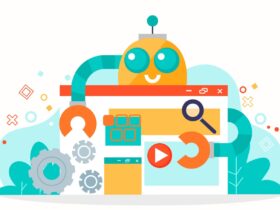

Leave a Reply