Have you ever been in a situation where “Office 365 PST import in progress got stuck”? Where you were importing a PST file to Office 365 and the import service didn’t move forward. In this article, we will discuss different methods we can use to solve this problem.
But before we go through with that let us understand in depth about import services.
Office 365 Import Services – Explained
Office PST import service is a service offered by Microsoft. This helps users upload PST files to their Office 365 account. The majority of the users, use this service to transfer their offline PST files to cloud systems. This method is also used for Office 365 drive shipping.
There are 2 versions of using this method.
- If the users have a small set of data then users can directly upload to Microsoft servers. PST gets stuck while importing Office 365 during this version of Network Upload.
- For larger PST files a larger files they recommend archiving the mailboxes into a PST file. And then encrypt it and send it directly to Microsoft. Once the admins receive the drives they will upload the PST files to the internal server and then import the emails to your Office 365 account from there.
When we use drive shipping method there are chances of Office 365 PST import in progress getting stuck. Now let us look at some solutions for the same.
Manual Method to Import PST to O365
Execute the instructions in the steps below to perform the manual method.
- Go to the link https://protection.office.com and sign in with your global admin credentials.
- Click on Data Management>>import and then go to import service.
- Upload files over the network by clicking on the + icon.
- From the popup install and the run Azure Azcopy tool.
- Undo the error by clicking on the next button.
- Accept the EULA terms and conditions, click next, and install the program.
- Keep the key and URL in the next window that pops up in a safe place.
Now to upload the PST files to Office 365 follow the steps below.
- Launch command prompt with admin privileges and open the directory where you installed AzCopy.
- Now run the commands for uploading PST files.
AzCopy.exe/Source:\\SERVER01\PSTshare/Dest:<Insert URL here>/SERVER01/PSTshare??Destkey:<Insert Secure Key here> /S/V:C:\PSTshare\Uploadlog.log
Now we have to map the files to the destination emails.
- Create a CSV file that maps the PST files to the mailbox of Office 365. After this Office 365 PST import in progress stuck error can be avoided.
- You can get the template for the CSV file from Microsoft.
- Fill in the CSV file with the required details and save the file
Now using the CSV file we created in the previous step we have to create an import job in Office 365.
- Log in with admin credentials
- Click on import services from Data management>>import.
- Press on the + button and add your PST file then give a title to the job.
- After this add, the CSV map file and agree to the terms and conditions, and then click on finish.
Limitations of Manual Methods
- The manual method is very time consuming, especially if you decide to send the drives to Microsoft.
- It is a highly complex process for nontechnical users.
- The cost of importing is very high for drive shipping method at around $2/GB
- High capacity storage devices are required.
Professional Method to Import PST File
Manual methods come with their limitations. Some of these might be a deal breaker for many users. Secured Office 365 PST Import Tool overcomes most of the issues including Office 365 PST import progress stuck issue. Let us now take a look at the steps to be followed for the professional method.
- Download install and open the tool.
- Enable the “is admin option” and use your admin credentials to sign in.
- Click add file/add folders and select your PST file/folder.
- Now map the PST files to their destination mailboxes.
- Select the category of data you want to export like email, calendar, etc, and apply a date filter on it.
- Finally, click on the import button to start the process.
Also Read: How to Perform Distribution Group Migration to Office 365?
Conclusion
There are a lot of cases where Office 365 PST import in progress gets stuck. Hence performing the manual method might be a difficult task for users who are non technical. There are limitations to manual methods even when technical users use them. To have a safe and seamless experience we recommend using the above mentioned tool.






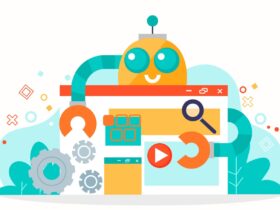

Leave a Reply